As an additional safeguard ensuring the authenticity of your signers, you can assign each signer a PIN, which they are required to enter before being able to start signing your document.
In order to add a PIN, please follow the below instructions:
1. Once you add your contacts, simply click on the Enable button next to the "Signer authentication disabled" prompt:

2. A new pop-up will open, and you can enter your Signer PIN here:
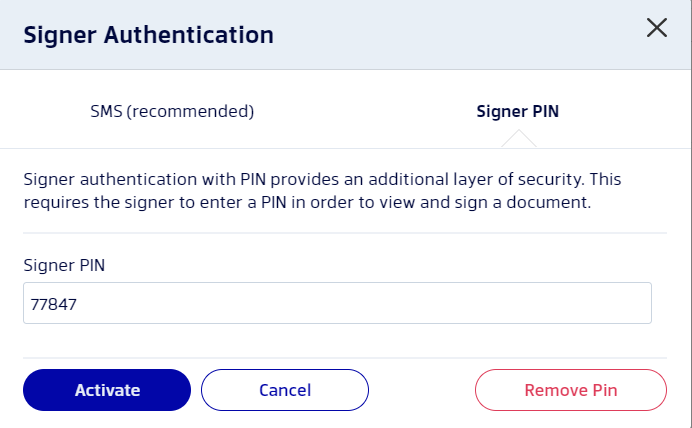
3. Once you add and save the PIN, you will see the "PIN authentication enabled" confirmation, and you can continue preparing the document.

Here is a quick summary of how to set up a Signer PIN for your signers in video format:
Editing the PIN
In case you need to change the PIN that is set for a specific document, follow the below steps:
1. Access the document and from the Actions menu select Edit & Resend
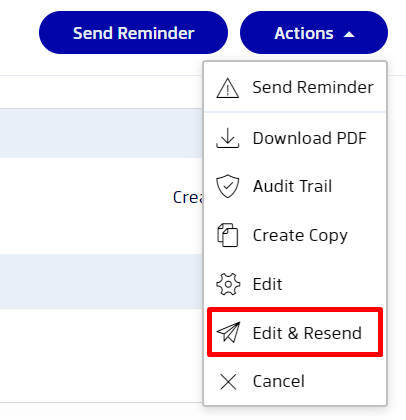
2. Select Proceed
3. Select the button for enabling/disabling the authentication and edit or remove the PIN:
4. Proceed with sending out the document again
Was this article helpful?
That’s Great!
Thank you for your feedback
Sorry! We couldn't be helpful
Thank you for your feedback
Feedback sent
We appreciate your effort and will try to fix the article